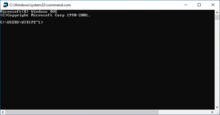 COMMAND.COM in Windows 10 COMMAND.COM in Windows 10 | |
| Other names | MS-DOS Prompt, Windows Command Interpreter |
|---|---|
| Developer(s) | Seattle Computer Products, IBM, Microsoft, The Software Link, Datalight, Novell, Caldera |
| Initial release | 1980; 45 years ago (1980) |
| Written in | x86 assembly language |
| Operating system | |
| Platform | 16-bit x86 |
| Successor | cmd.exe |
| Type | Command-line interpreter |

COMMAND.COM is the default command-line interpreter for MS-DOS, Windows 95, Windows 98 and Windows Me. In the case of DOS, it is the default user interface as well. It has an additional role as the usual first program run after boot (init process). As a shell, COMMAND.COM has two distinct modes of operation: interactive mode and batch mode. Internal commands are commands stored directly inside the COMMAND.COM binary; thus, they are always available, but can only be executed directly from the command interpreter.
Description
COMMAND.COM is the default command-line interpreter for MS-DOS, Windows 95, Windows 98 and Windows Me. In the case of DOS, it is the default user interface as well. It has an additional role as the usual first program run after boot (init process), hence being responsible for setting up the system by running the AUTOEXEC.BAT configuration file, and being the ancestor of all processes.
COMMAND.COM's successor on OS/2 and Windows NT systems is cmd.exe, although COMMAND.COM is available in virtual DOS machines on IA-32 versions of those operating systems as well. The COMMAND.COM filename was also used by Disk Control Program (DCP), an MS-DOS derivative by the former East German VEB Robotron.
COMMAND.COM is a DOS program. Programs launched from COMMAND.COM are DOS programs that use the DOS API to communicate with the disk operating system. The compatible command processor under FreeDOS is sometimes also named FreeCom.
Operating modes
As a shell, COMMAND.COM has two distinct modes of operation. The first is interactive mode, in which the user types commands which are then executed immediately. The second is batch mode, which executes a predefined sequence of commands stored as a text file with the .BAT extension.
Internal commands
Internal commands are commands stored directly inside the COMMAND.COM binary. Thus, they are always available but can only be executed directly from the command interpreter.
All commands are executed after the ↵ Enter key is pressed at the end of the line. COMMAND.COM is not case-sensitive, meaning commands can be typed in any mixture of upper and lower case.
- BREAK
- Controls the handling of program interruption with Ctrl+C or Ctrl+Break.
- CHCP
- Displays or changes the current system code page.
- CHDIR, CD
- Changes the current working directory or displays the current directory.
- CLS
- Clears the screen.
- COPY
- Copies one file to another (if the destination file already exists, MS-DOS asks whether to replace it). (See also XCOPY, an external command that could also copy directory trees).
- CTTY
- Defines the device to use for input and output.
- DATE
- Display and set the date of the system.
- DEL, ERASE
- Deletes a file. When used on a directory, deletes all files inside the directory only. In comparison, the external command DELTREE deletes all subdirectories and files inside a directory as well as the directory itself.
- DIR
- Lists the files in the specified directory.
- ECHO
- Toggles whether text is displayed (
ECHO ON) or not (ECHO OFF). Also displays text on the screen (ECHO text). - EXIT
- Exits from COMMAND.COM and returns to the program which launched it.
- LFNFOR
- Enables or disables the return of long filenames by the FOR command. (Windows 9x).
- LOADHIGH, LH
- Loads a program into upper memory (
HILOADin DR DOS). - LOCK
- Enables external programs to perform low-level disk access to a volume. (MS-DOS 7.1 and Windows 9x only)
- MKDIR, MD
- Creates a new directory.
- PATH
- Displays or changes the value of the PATH environment variable which controls the places where COMMAND.COM will search for executable files.
- PROMPT
- Displays or change the value of the PROMPT environment variable which controls the appearance of the prompt.
- RENAME, REN
- Renames a file or directory.
- RMDIR, RD
- Removes an empty directory.
- SET
- Sets the value of an environment variable; without arguments, shows all defined environment variables.
- TIME
- Display and set the time of the system.
- TRUENAME
- Display the fully expanded physical name of a file, resolving ASSIGN, JOIN and SUBST logical filesystem mappings.
- TYPE
- Display the content of a file on the console.
- UNLOCK
- Disables low-level disk access. (MS-DOS 7.1 and Windows 9x only)
- VER
- Displays the version of the operating system.
- VERIFY
- Enable or disable verification of writing for files.
- VOL
- Shows information about a volume.
Batch file commands
Control structures are mostly used inside batch files, although they can also be used interactively.
- :label
- Defines a target for GOTO.
- CALL
- Executes another batch file and returns to the old one and continues.
- FOR
- Iteration: repeats a command for each out of a specified set of files.
- GOTO
- Moves execution to a specified label. Labels are specified at the beginning of a line, with a colon (
:likethis). - IF
- Conditional statement, allows branching of the program execution.
- PAUSE
- Halts execution of the program and displays a message asking the user to press any key to continue.
- REM
- comment: any text following this command is ignored.
- SHIFT
- Replaces each of the replacement parameters with the subsequent one (e.g.
%0with%1,%1with%2, etc.).
IF command
On exit, all external commands submit a return code (a value between 0 and 255) to the calling program. Most programs have a certain convention for their return codes (for instance, 0 for a successful execution).
If a program was invoked by COMMAND.COM, the internal IF command with its ERRORLEVEL conditional can be used to test on error conditions of the last invoked external program.
Under COMMAND.COM, internal commands do not establish a new value.
Variables
Batch files for COMMAND.COM can have four kinds of variables:
- Environment variables: These have the %VARIABLE% form and are associated with values with the SET statement. Before DOS 3 COMMAND.COM will only expand environment variables in batch mode; that is, not interactively at the command prompt.
- Replacement parameters: These have the form %0, %1...%9, and initially contain the command name and the first nine command-line parameters passed to the script (e.g., if the invoking command was myscript.bat John Doe, then %0 is "myscript.bat", %1 is "John" and %2 is "Doe"). The parameters to the right of the ninth can be mapped into range by using the SHIFT statement.
- Loop variables: Used in loops, they have the %%a format when run in batch files. These variables are defined solely within a specific FOR statement, and iterate over a certain set of values defined in that FOR statement.
- Under Novell DOS 7, OpenDOS 7.01, DR-DOS 7.02 and higher, COMMAND.COM also supports a number of system information variables, a feature earlier found in 4DOS 3.00 and higher as well as in Multiuser DOS, although most of the supported variable names differ.
Redirection, piping, and chaining
Because DOS is a single-tasking operating system, piping is achieved by running commands sequentially, redirecting to and from a temporary file. COMMAND.COM makes no provision for redirecting the standard error channel.
command < filename- Redirect standard input from a file or device
command > filename- Redirect standard output, overwriting target file if it exists.
command >> filename- Redirect standard output, appending to target file if it exists.
command1 | command2- Pipe standard output from command1 to standard input of command2
command1 ¶ command2- Commands separated by ASCII-20 (¶, invoked by Ctrl+T) are executed in sequence (chaining of commands). In other words, first command1 is executed until termination, then command2. This is an undocumented feature in COMMAND.COM of MS-DOS/PC DOS 5.0 and higher. It is also supported by COMMAND.COM of the Windows NT family as well as by DR-DOS 7.07. All versions of DR-DOS COMMAND.COM already supported a similar internal function utilizing an exclamation mark (!) instead (a feature originally derived from Concurrent DOS and Multiuser DOS) - in the single-user line this feature was only available internally (in built-in startup scripts like "!DATE!TIME") and indirectly through DOSKEY's $T parameter to avoid problems with ! as a valid filename character. 4DOS supports a configurable command line separator (4DOS.INI CommandSep= or SETDOS /C), which defaults to ^. COMMAND.COM in newer versions of Windows NT also supports an
&separator for compatibility with the cmd syntax in OS/2 and the Windows NT family. (cmd does not support the ¶ separator.)
Limitations
Generally, the command line length in interactive mode is limited to 126 characters. In MS-DOS 6.22, the command line length in interactive mode is limited to 127 characters.
In popular culture
- The message "Loading COMMAND.COM" can be seen on a HUD view of the Terminator and the internal viewport of RoboCop when he reboots.
- In the animated children's TV series ReBoot, which takes place inside computers, the leader of a system (the equivalent of a city) is called the COMMAND.COM.
See also
- List of DOS commands
- Comparison of command shells
- cmd.exe — command-line interpreter in various Windows and OS/2 systems
- — starts the command processor as the first process
- SHELL (CONFIG.SYS directive) — to override default command processor
- COMSPEC (environment variable) — set by COMMAND.COM to reload transient portion of itself
- CMDLINE (environment variable) — set by COMMAND.COM to pass long command lines to external programs
- — third-party replacement command processors
- DOSSHELL / ViewMAX — alternative DOS shells
- — have similar command processors not named COMMAND.COM
- PC-MOS/386 — has a similar command processor also named COMMAND.COM
- Transient Program Area — memory available for use either by the running application or the transient portion of COMMAND.COM
- SpartaDOS X — a similar implementation for Atari computers
References
- "MS-DOS/COMMAND.ASM at master · microsoft/MS-DOS". GitHub.
- "MS-DOS | Definition, Features, Importance, & Facts | Britannica". www.britannica.com. Retrieved 2024-06-26.
- Kurth, Rüdiger; Groß, Martin; Hunger, Henry (2016-11-29) . "Betriebssystem DCP". www.robotrontechnik.de (in German). Archived from the original on 2019-04-03. Retrieved 2019-04-28.
- ^ Paul, Matthias R. (1997-07-30) . NWDOS-TIPs — Tips & Tricks rund um Novell DOS 7, mit Blick auf undokumentierte Details, Bugs und Workarounds. Release 157 (in German) (3 ed.). MPDOSTIP. Archived from the original on 2016-11-04. Retrieved 2014-08-06. (NB. The provided link points to a HTML-converted version of the
NWDOSTIP.TXT, which is part of theMPDOSTIP.ZIPcollection.) - ^ "Chapter 7: Batch Processing". Caldera DR-DOS 7.02 User Guide. Caldera, Inc. 1998 . Archived from the original on 2017-09-11. Retrieved 2017-09-11.
- Paul, Matthias R. (1997-05-01) . BATTIPs — Tips & Tricks zur Programmierung von Batchjobs (in German). MPDOSTIP. Kapitel 7: ERRORLEVEL abfragen. Archived from the original on 2017-08-23. Retrieved 2017-08-23. (NB. BATTIPS.TXT is part of MPDOSTIP.ZIP. The provided link points to an HTML-converted older version of the BATTIPS.TXT file.)
- Auer, Eric; Paul, Matthias R.; Hall, Jim (2015-12-24) . "MS-DOS errorlevels". Archived from the original on 2015-12-24.
- Paul, Matthias R. (2003) . Auer, Eric (ed.). "Exitcodes (errorlevels) of DOS utilities". Archived from the original on 2017-09-11. Retrieved 2017-09-11.
- Allen, William; Allen, Linda. "Windows 95/98/ME ERRORLEVELs". Archived from the original on 2005-10-29.
- Caldera DR-DOS 7.02 User Guide. Caldera, Inc. 1998 . Archived from the original on 2016-11-04. Retrieved 2013-08-10.
- ^
Multiple Commands: You can type several commands on the same command line, separated by a caret . For example, if you know you want to copy all of your .TXT files to drive A: and then run CHKDSK to be sure that drive A's file structure is in good shape, you could enter the following command:
— Brothers, Hardin; Rawson, Tom; Conn, Rex C.; Paul, Matthias R.; Dye, Charles E.; Georgiev, Luchezar I. (2002-02-27). 4DOS 8.00 online help.C:\>COPY *.TXT A: ^ CHKDSK A:You may put as many commands on the command line as you wish, as long as the total length of the command line does not exceed 511 characters. You can use multiple commands in aliases and batch files as well as at the command line. If you don't like using the default command separator, you can pick another character using theSETDOS /Ccommand or the CommandSep directive in 4DOS.INI.SETDOS /C:(Compound character) This option sets the character used for separating multiple commands on the same line. The default is the caret . You cannot use any of the redirection characters , or the blank, tab, comma, or equal sign as the command separator. The command separator is saved by SETLOCAL and restored by ENDLOCAL. This example changes the separator to a tilde :C:\>SETDOS /C~(You can specify either the character itself, or its ASCII code as a decimal number, or a hexadecimal number preceded by 0x.) CommandSep = c (^): This is the character used to separate multiple commands on the same line. Special Character Compatibility: If you use two or more of our products, or if you want to share aliases and batch files with users of different products, you need to be aware of the differences in three important characters: the Command Separator , the Escape Character , and the Parameter Character . The default values of each of these characters in each product is shown in the following chart: Product, Separator, Escape Parameter 4DOS: ^, ↑, & 4OS2, 4NT, Take Command: &, ^, $ (The up-arrow represents the ASCII Ctrl-X character, numeric value 24.) - Paul, Matthias R. (1997-07-01) . MSDOSTIPs — Tips für den Umgang mit MS-DOS 5.0-7 (in German). MPDOSTIP. Archived from the original on 2017-08-22. Retrieved 2013-10-25. (NB. MSDOSTIP.TXT is part of MPDOSTIP.ZIP, maintained up to 2001 and distributed on many sites at the time. The provided link points to a HTML-converted older version of the MSDOSTIP.TXT file.)
- Paul, Matthias R. (1997-05-01) . "Hinweise zu JPSofts 4DOS 5.5b/c, 5.51, 5.52a und NDOS". MPDOSTIP (in German). Archived from the original on 2016-11-04. Retrieved 2015-05-08. (NB. The provided link points to a HTML-converted version of the
4DOS5TIP.TXTfile, which is part of theMPDOSTIP.ZIPcollection.) - Schulman, Andrew; Brown, Ralf D.; Maxey, David; Michels, Raymond J.; Kyle, Jim (1994) . Undocumented DOS: A programmer's guide to reserved MS-DOS functions and data structures - expanded to include MS-DOS 6, Novell DOS and Windows 3.1 (2 ed.). Reading, Massachusetts, US: Addison Wesley. pp. 623, 626. ISBN 0-201-63287-X. (xviii+856+vi pages, 3.5"-floppy) Errata:
Further reading
Paul, Matthias R. (2004-06-17). "Re: Random Lockups with DR-DOS 7.03". FidoNet conference: ALT_DOS. Archived from the original on 2019-04-28. Retrieved 2019-04-28.all MS-DOS versions prior to Windows 95 used a COM style COMMAND.COM file which has a special signature at the start of the file queried by the MS-DOS BIOS before it loads the shell, but not by the DR-DOS BIOS COMMAND.COM would check that it is running on the "correct" DOS version, so if you would load their COMMAND.COM under DR-DOS, you would receive a "Bad version" error message and their COMMAND.COM would exit, so DR-DOS would display an error message "Bad or missing command interpreter" (if DR-DOS was trying to load the SHELL= command processor after having finished CONFIG.SYS processing). In this case, you could enter the path to a valid DR-DOS COMMAND.COM (C:\DRDOS\COMMAND.COM) and everything was fine. Now, things have changed since MS-DOS 7.0 COMMAND.COM has internally become an EXE style file, so there is no magic signature to check thus no way for DR-DOS to rule out an incompatible COMMAND.COM. Further, their COMMAND.COM no longer does any version checks, but does not work under DR-DOS just crashes the PC DOS COMMAND.COM works fine under DR-DOS
- Cooper, Jim (2001). Special Edition Using MS-DOS 6.22 (3 ed.). Que Publishing. ISBN 978-0-78972573-8.
- Wolverton, Van (1990). MS-DOS Commands: Microsoft Quick Reference (4th revised ed.). Microsoft Press. ISBN 978-1-55615289-4.
- Archived 2019-05-01 at archive.today
- Archived 2019-04-28 at archive.today
External links
- COMMAND1.ASM on GitHub - Source code to COMMAND.COM version A067 released by Microsoft as part of MS-DOS 4.0
- COMMAND.ASM on GitHub – Source code to COMMAND.COM version 2.11 released by Microsoft as part of MS-DOS 2.0
- COMMAND.ASM on GitHub – Source code to COMMAND.COM version 1.17 released by Microsoft as part of MS-DOS 1.25
- FreeCom – COMMAND.COM implementation of FreeDOS
| Windows command-line programs and shell builtins | |||||
|---|---|---|---|---|---|
| Ecosystem |
| ||||
| File system navigation | |||||
| File management | |||||
| Archiving | |||||
| Disk management | |||||
| Processes | |||||
| Registry | |||||
| User environment | |||||
| File contents | |||||
| Scripting | |||||
| Networking | |||||
| Maintenance and care | |||||
| Boot management | |||||
| Software development | |||||
| Miscellaneous | |||||
| DOS system files | |
|---|---|