

To shut down or power off a computer is to remove power from a computer's main components in a controlled way. After a computer is shut down, main components such as CPUs, RAM modules and hard disk drives are powered down, although some internal components, such as an internal clock, may retain power.
Implementations
The shutdown feature and command is available in Microsoft Windows, ReactOS, HP MPE/iX, and in a number of Unix and Unix-like operating systems such as Apple macOS.
Microsoft Windows and ReactOS

In Microsoft Windows and ReactOS, a PC or server is shut down by selecting the Shutdown item from the Start menu on the desktop. Options include shutting down the system and powering off, automatically restarting the system after shutting down, or putting the system into stand-by mode.
Just like other operating systems, Windows has the option to prohibit selected users from shutting down a computer. On a home PC, every user may have the shutdown option, but in computers on large networks (such as Active Directory), an administrator can revoke the access rights of selected users to shut down a Windows computer. Nowadays there are many software utilities which can automate the task of shutting down a Windows computer, enabling automatic computer control. The Windows Shutdown website lists various software utilities to automate the task of shutting down.
In Windows, a program can shut down the system by calling the ExitWindowsEx or NtShutdownSystem function.
Command-line interface
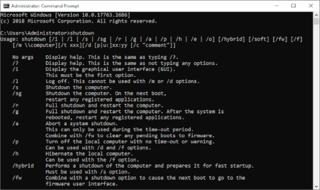 The The shutdown command on Windows 10 | |
| Developer(s) | Microsoft, ReactOS Contributors |
|---|---|
| Operating system | Windows, ReactOS |
| Type | Command |
| License | Windows: Proprietary commercial software ReactOS: GNU General Public License |
| Website | docs |
There is also a shutdown command that can be executed within a command shell window. shutdown.exe is the command-line shutdown application (located in %windir%\System32\shutdown.exe) that can shut down the user's computer or another computer on the user's network. Different parameters allow different functions. More than one parameter can be used at a time for this command.
| Parameter | Function |
|---|---|
| -l | Logs off a user. This is the default even without using any parameters. |
| -a | Stops shutdown.exe. It is used during a time-out period. |
| -f | Kills all running applications. |
| -s | Turns off the computer. |
| -r | Shuts down and reboots a computer. |
| -m | When shutting down a network computer, allows user to choose
which computer to turn off. |
| -t xx | Timer before shut down occurs.
By default it is set to 30 seconds. |
| -c "message" | Allows a message to be shown in the System Shutdown window.
It can not be more than 127 characters. |
Apple macOS

In Apple macOS the computer can be shut down by choosing "Shut Down…" from the Apple Menu, by pressing Control+Power key/button (or Media Eject key), or by pressing the power key to bring up the power management dialog box and selecting button "Shut down". An administrator may also use the Unix shutdown command as well. It can also be shut down by pressing Control+⌥ Option+⌘ Command+Power key/button (or Media Eject key) or clicking Shut Down on the Apple Menu while holding the ⌥ Option key, but this will not prompt the user anything at all. On newer and some older Apple computers, starting with Mac OS 9, the user is given a time limit in which the computer will automatically shut down if the user does not click the "Shut Down" button.
Unix and Linux
| Original author(s) | Scott James Remnant |
|---|---|
| Developer(s) | Canonical |
| Operating system | Unix-like |
| Type | Command |
In Unix and Linux, the shutdown command can be used to turn off or reboot a computer. Only the superuser or a user with special privileges can shut the system down.
One commonly issued form of this command is shutdown -h now, which will shut down a system immediately. Another one is shutdown -r now to reboot. Another form allows the user to specify an exact time or a delay before shutdown: shutdown -h 20:00 will turn the computer off at 8:00 PM, and shutdown -r +1 will automatically reboot the machine in one minute of issuing the command.
See also
References
- Shutdown | Microsoft Docs
- "Reactos/Reactos". GitHub. 26 October 2021.
- MPE/iX Commands Reference Manual – HP 3000 MPE/iX Computer Systems – Edition 11
- "NtShutdownSystem". 25 February 2001. Archived from the original on 2 September 2014. Retrieved 11 April 2015.
- "Shut down Windows 10 with just one click (or two)". CNET. Retrieved 24 April 2017.
- "Shutdown". technet.microsoft.com. 11 September 2009. Retrieved 24 April 2017.
-
shutdown(8)– Darwin and macOS System Manager's Manual - "Mac keyboard shortcuts". Apple Support. Retrieved 4 November 2022.
-
shutdown(8)– Linux Administration and Privileged Commands Manual
Further reading
- Spolsky, Joel (21 November 2006). "Choices = Headaches". Joel on Software. Retrieved 25 August 2010.
- Stanek, William R. (2008). Windows Command-Line Administrator's Pocket Consultant, 2nd Edition. Microsoft Press. ISBN 978-0735622623.
- John Paul Mueller (2010). Windows Command Line Administration Instant Reference. Sybex. ISBN 978-0470650462.
- Barrett, Daniel J. (2012). Macintosh Terminal Pocket Guide: Take Command of Your Mac. O'Reilly. ISBN 978-1449328986.
External links
- shutdown | Microsoft Docs
- shutdown.cc Archived 22 October 2020 at the Wayback Machine – an article about various ways of automated and manual shutting down of Microsoft Windows
| Unix command-line interface programs and shell builtins | |
|---|---|
| File system | |
| Processes | |
| User environment | |
| Text processing | |
| Shell builtins | |
| Searching | |
| Documentation | |
| Software development | |
| Miscellaneous | |
| |
| Windows command-line programs and shell builtins | |||||
|---|---|---|---|---|---|
| Ecosystem |
| ||||
| File system navigation | |||||
| File management | |||||
| Archiving | |||||
| Disk management | |||||
| Processes | |||||
| Registry | |||||
| User environment | |||||
| File contents | |||||
| Scripting | |||||
| Networking | |||||
| Maintenance and care | |||||
| Boot management | |||||
| Software development | |||||
| Miscellaneous | |||||